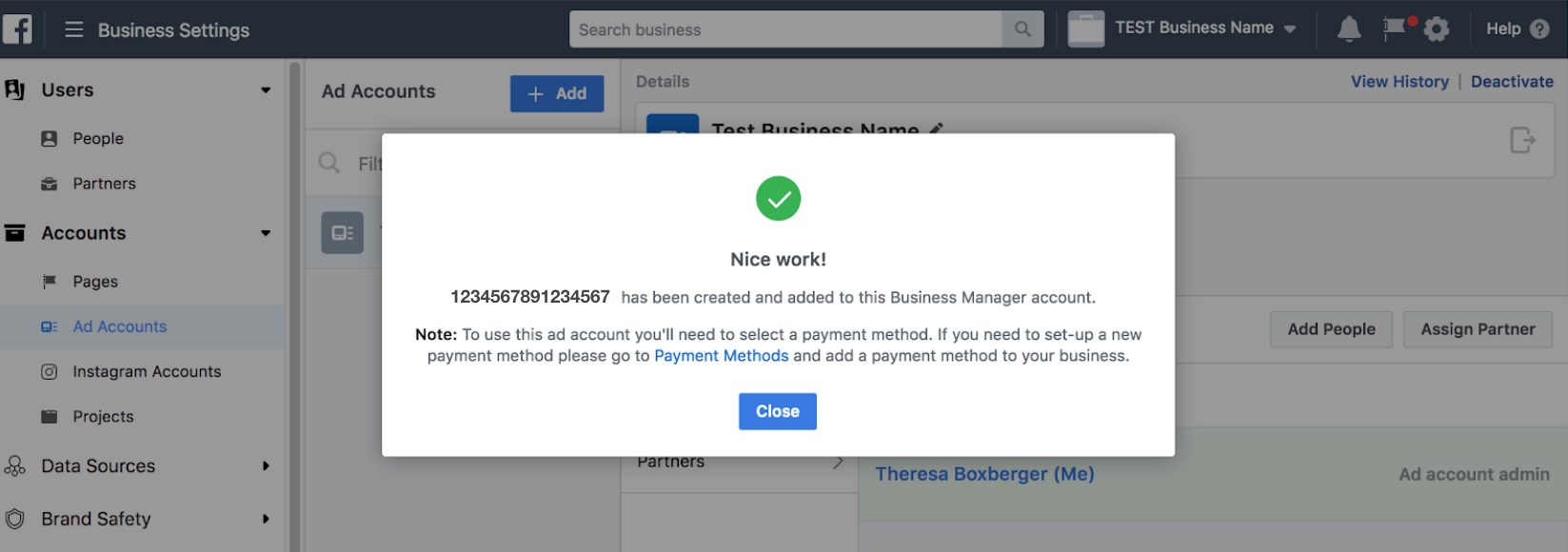Please note: you must have a Facebook page and Business Manager Account already created in order to create a Facebook Ad Account. For instructions on how to create a Facebook page click here. For instructions on how to set up Facebook Business Manager Account click here.
- Go to this link: business.facebook.com/login
- Click the blue button in the upper right that says “Business Settings” (see screenshot below for exact location). If you have more than one company, select the Business Manager you’d like to work on.
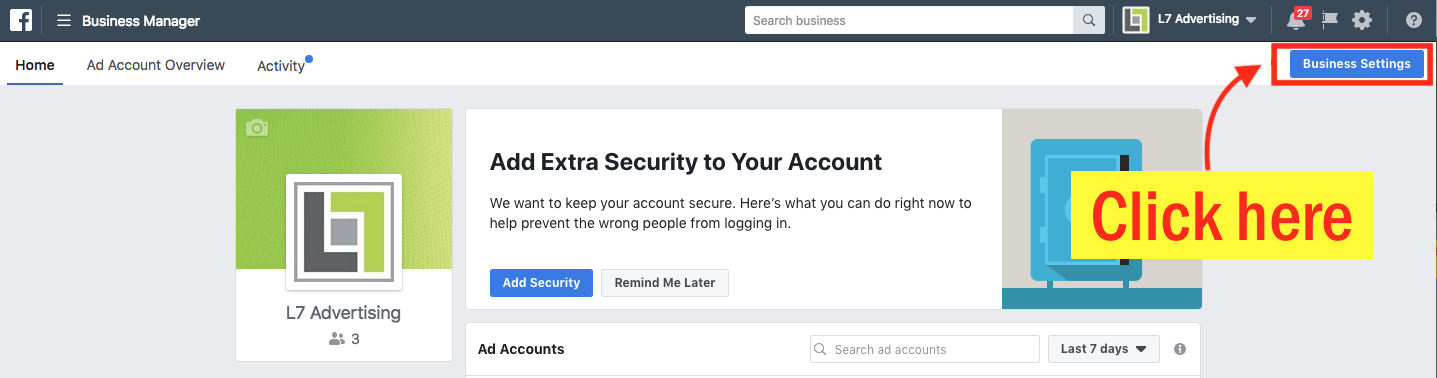
- On the side navigation menu, under “Account”, click “Ad Accounts” (see screenshot below for exact location).
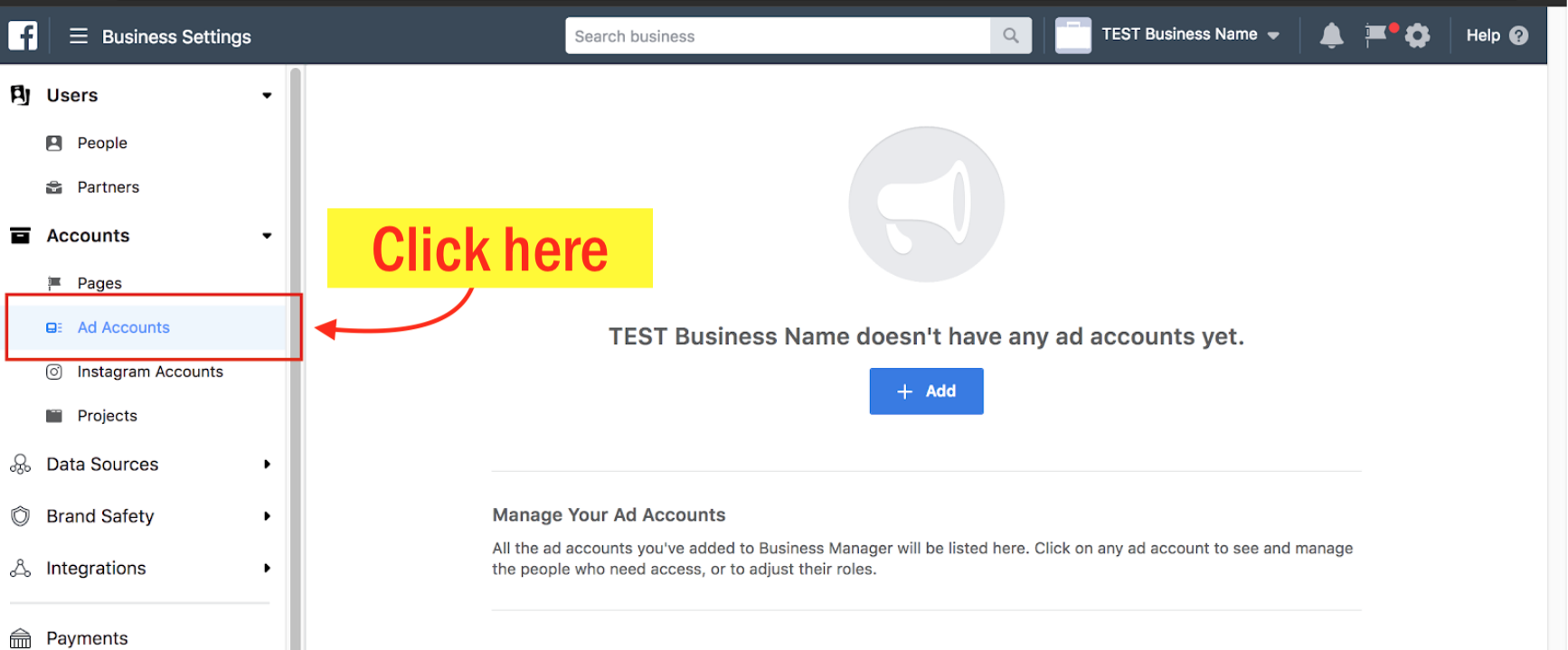
- In the middle of the page, click “+ Add”.

- Once clicked, a dropdown will appear. Then click “Create a new ad account” (see screenshot below for exact location).
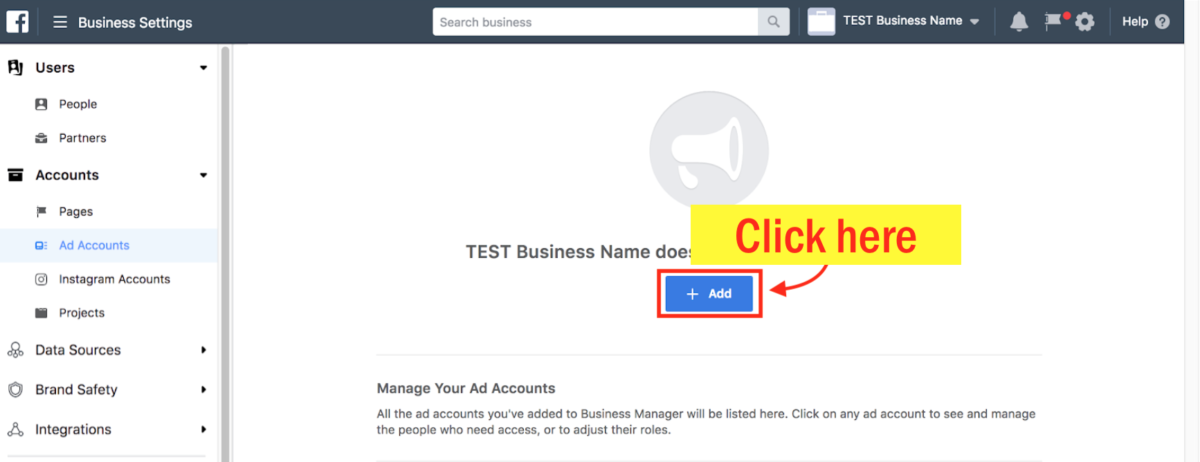
- Fill in details for Ad Account Name (this can be the same name as your Business Name), Time Zone, Currency, etc. (see screenshot below for exact location). Then click the blue button that says “Create Ad Account” in the bottom right of the pop-up.
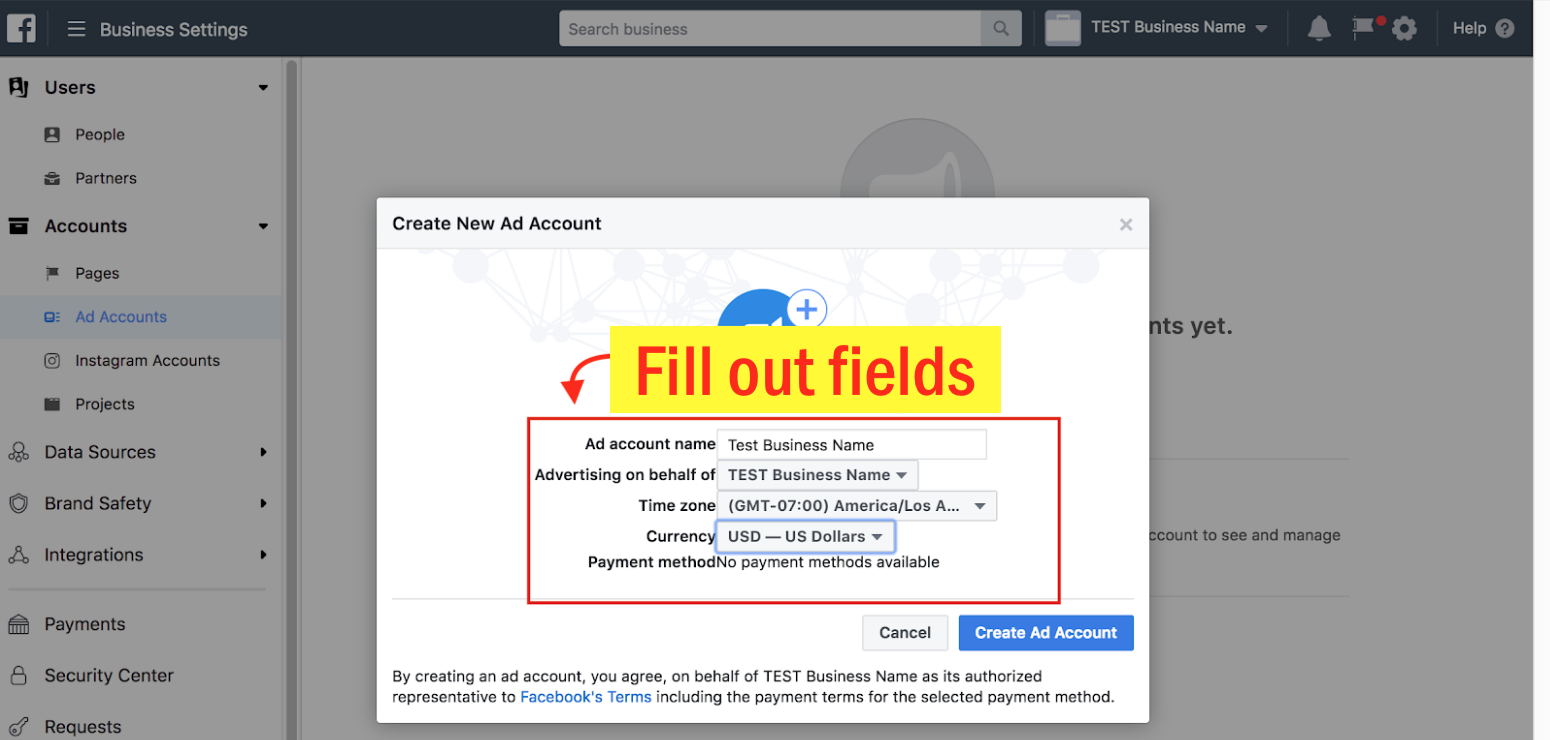
- You should receive a confirmation notice saying “Nice Work” (see screenshot below for example of confirmation). If prompted, you may need to skip adding people to your account. This can be done at a later time.