Please note: You must have a Facebook Business Manager and Ad Account already set up for the instructions and screenshots below to be relevant. If you need assistance setting up your Facebook Business Manager Account, click here. If you need assistance in setting up your Ad Account, click here.
1. Log into your Facebook Ads Manager.
2. Select the three lines in the sidebar called “All tools.”
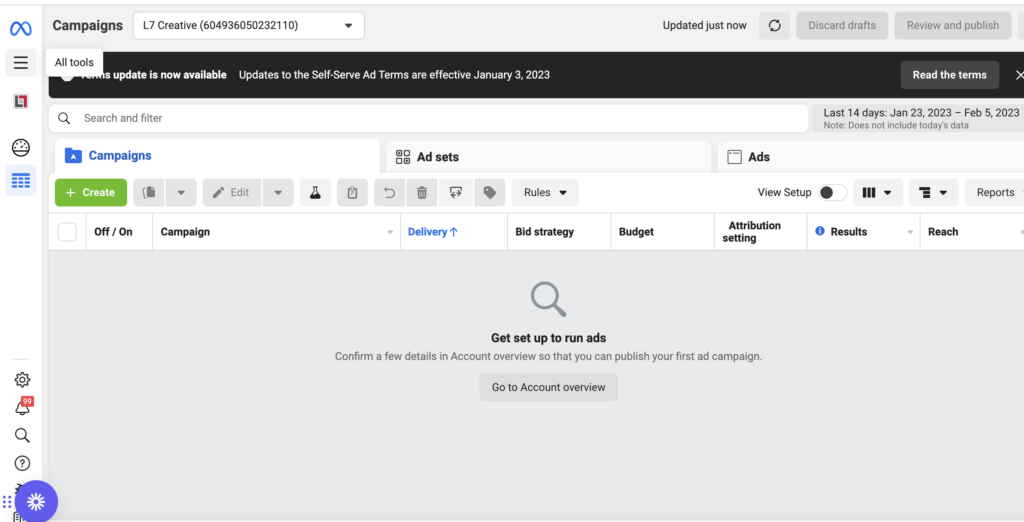
3. Click “Business Settings.”

4. Make sure that your ad account is selected under “Business settings.”
5. Navigate to “Partners” and select.
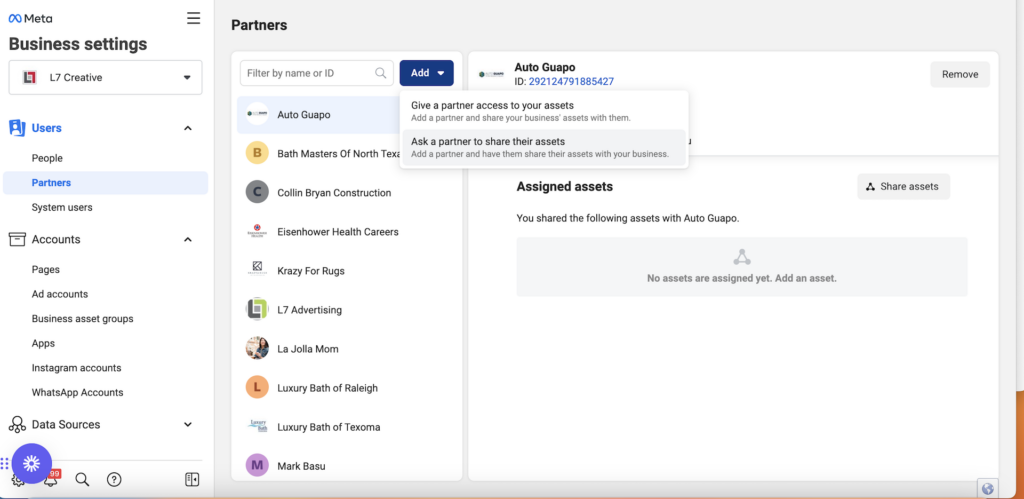
6. Select “Add” and “Give a partner access to your assets.”
7. Add L7 Creative as a new partner with the code in the below screenshot and select “next.”
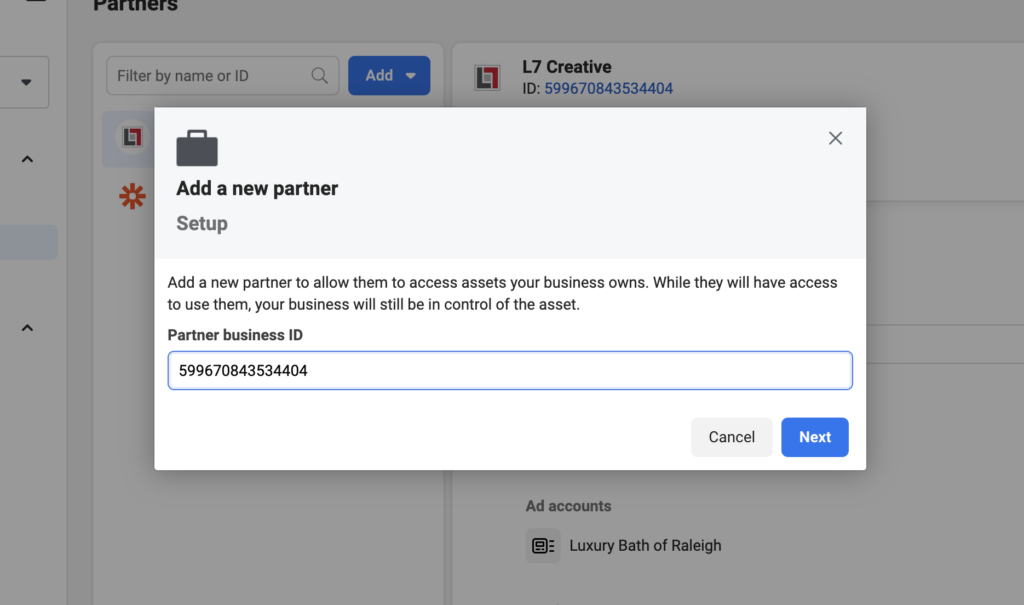
8. Select all relevant Facebook pages, then scroll down to the bottom of the pop-up and select “Full control (Everything).”
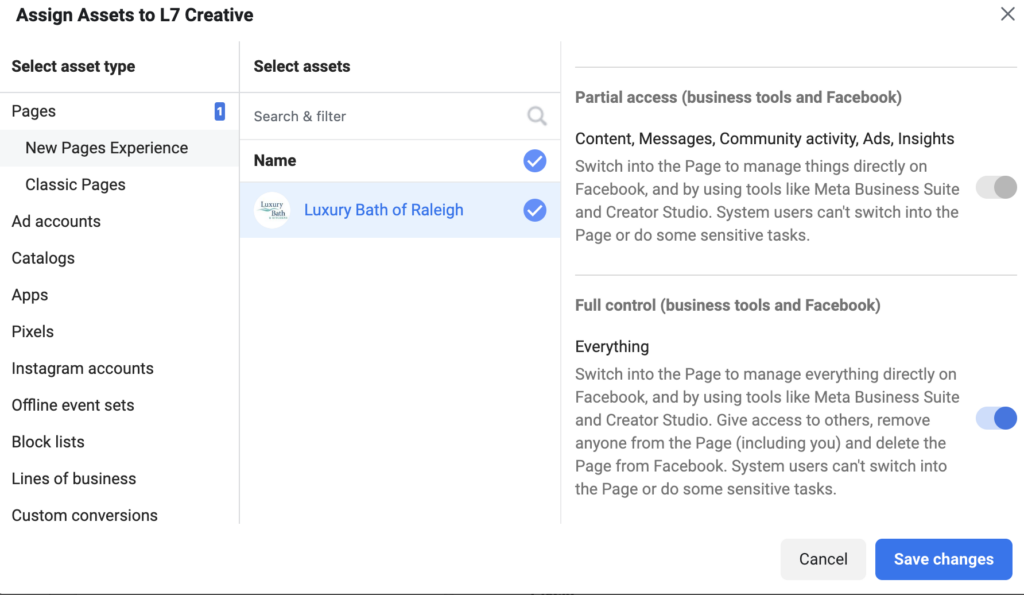
9. Select all relevant Facebook ad accounts, scroll to the bottom of the pop-up, and select “Full control (Manage Ad Account).”
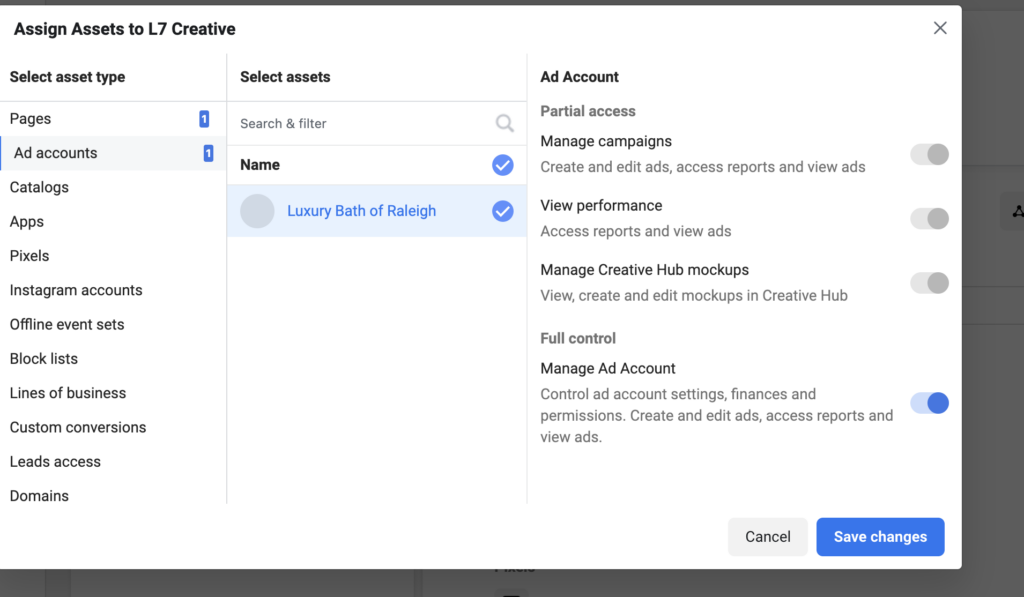
10. Select all relevant Facebook pixels and select “Full Control (Manage Pixel).”

11. Select all relevant Facebook domains and select “Full control (Manage Domain).”
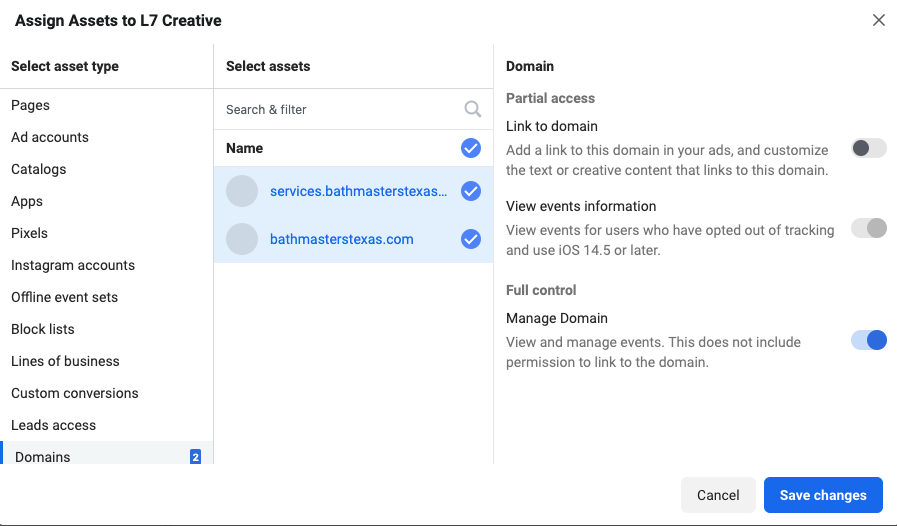
12. You are all set as soon as you save changes!