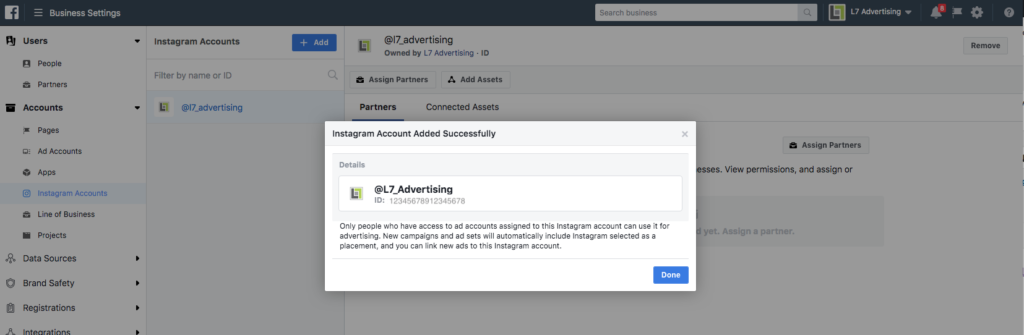- Go to your Business Manager here: https://business.facebook.com/login
- Click Business Settings
- Click “Instagram Accounts” from the left menu (see screenshot below for exact location)
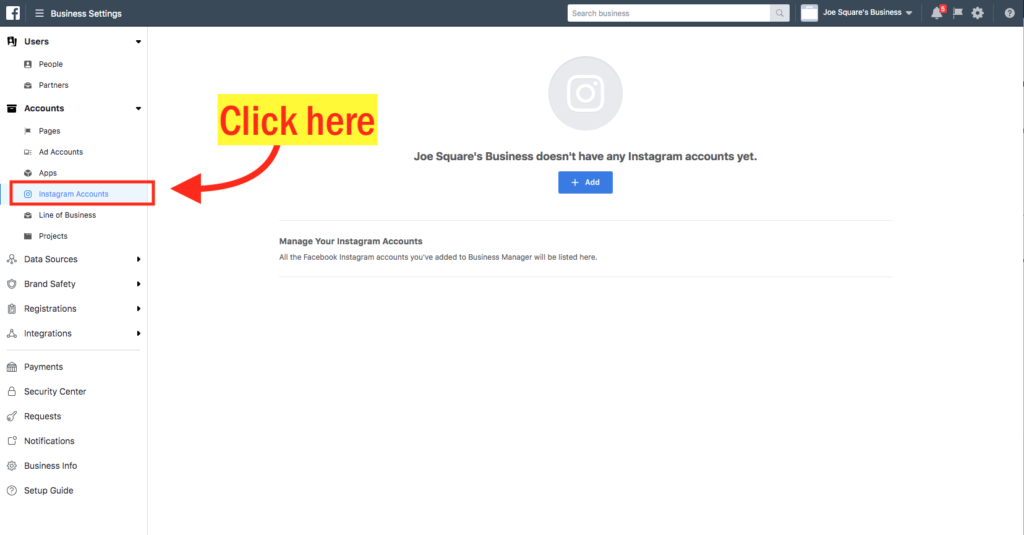
- Click the blue “+Add” button (see screenshot below for exact location)
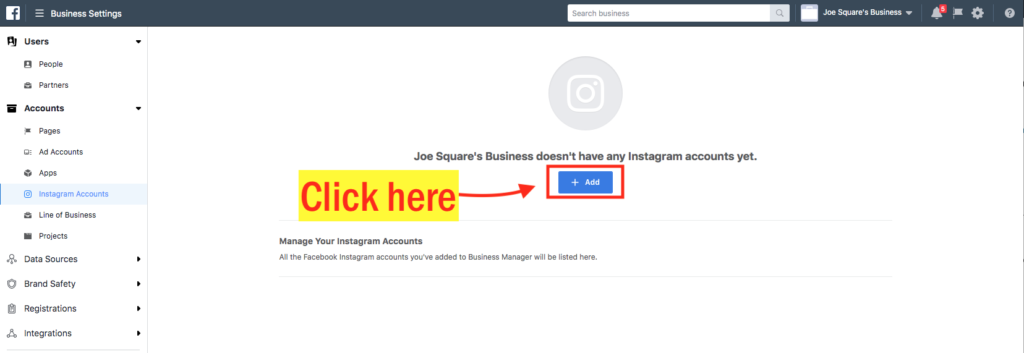
- Fill out the Username and Password for the Instagram account you’d like to assign an ad account to (see screenshot below for exact location)
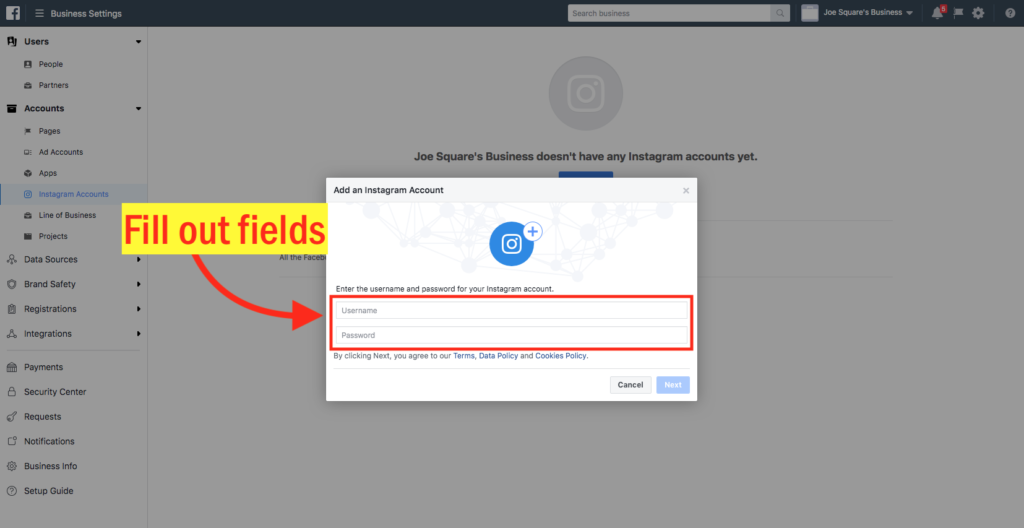
- Check the box next to the Facebook Ad Account you’d like to attach your Instagram to and click next (see screenshot below for exact location) and click next
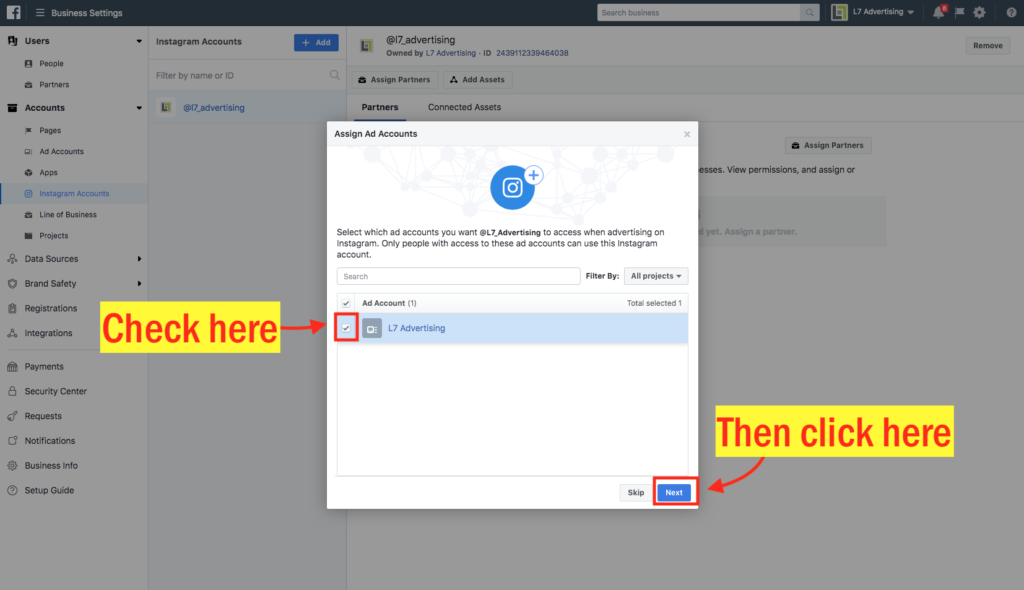
- You should receive a confirmation that says your Instagram Account was successfully added (see screenshot below for example)