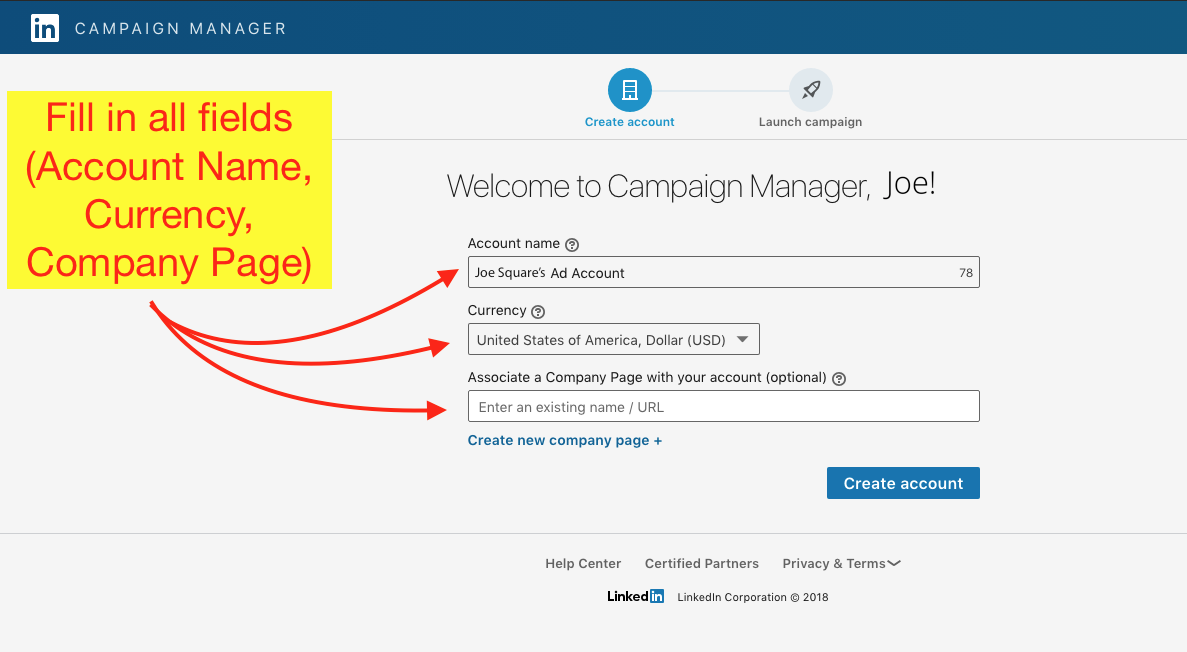- Log into your LinkedIn Account how you normally would by clicking here: www.linkedin.com
- In the upper right area of your screen, click the button that says “Work” (see screenshot below for exact location)
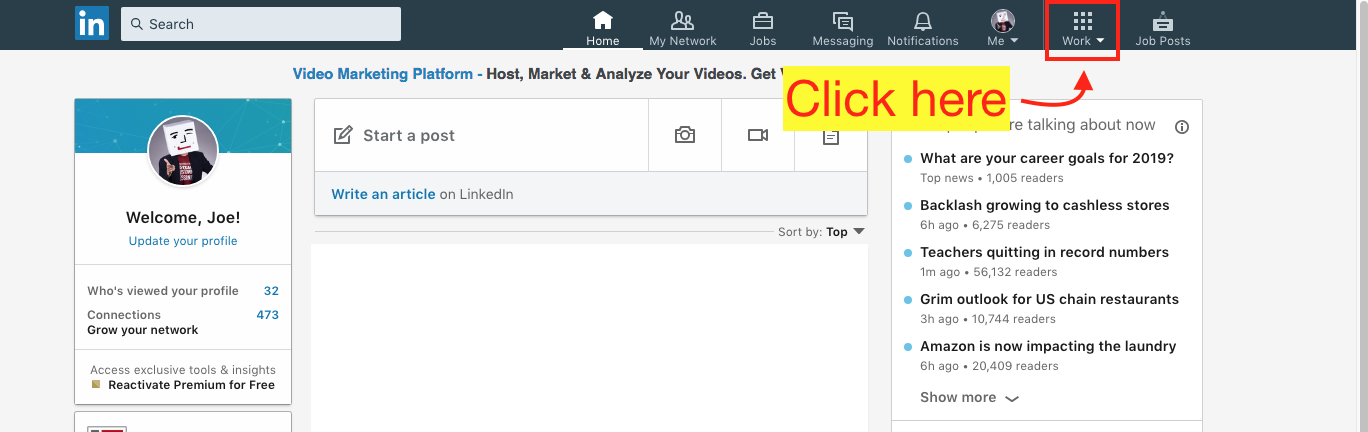
- This will make a popup appear on the right side of your screen. On this screen, click on “Advertise” (see screenshot below for exact location)
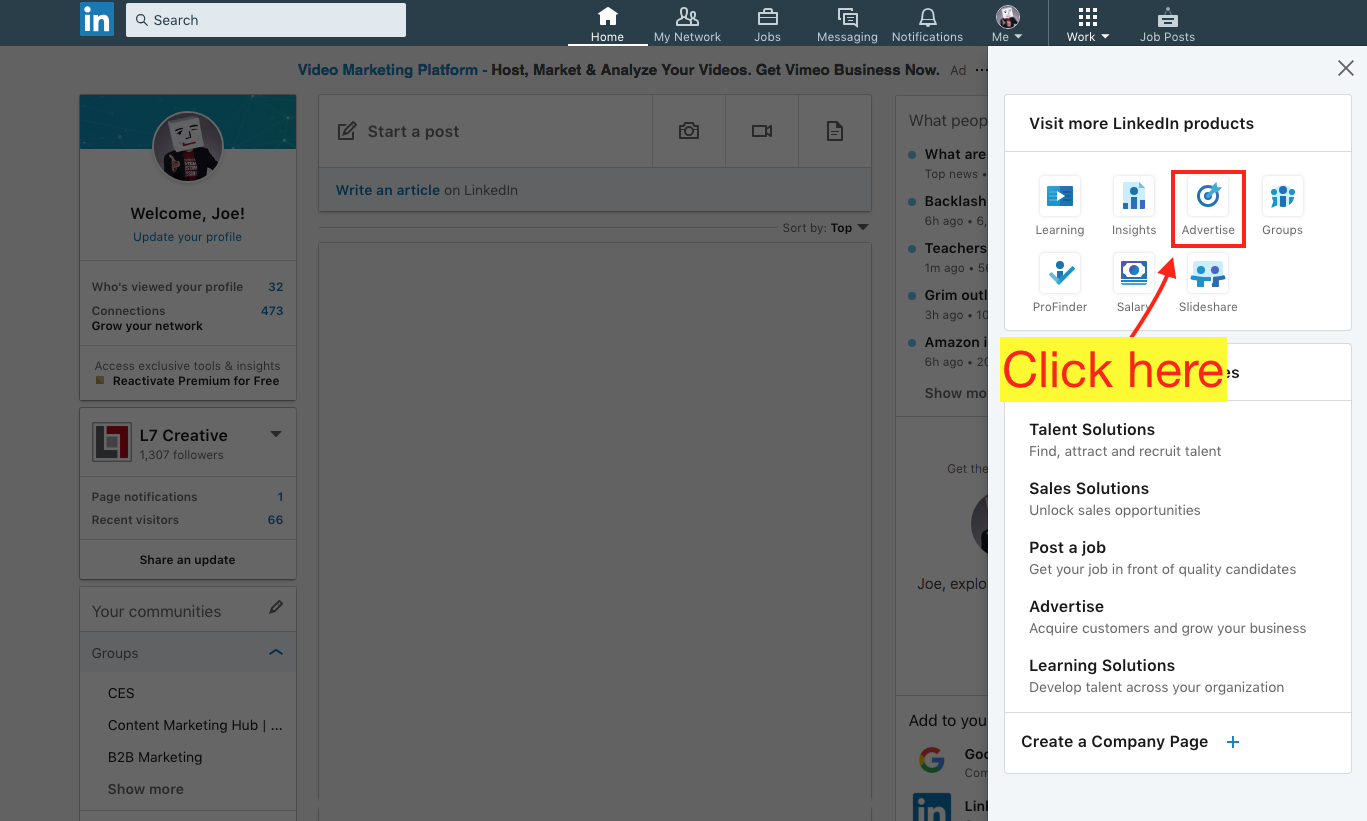
- This will bring up a new window. Click on the blue button that says “Create ad” (see screenshot below for exact location)
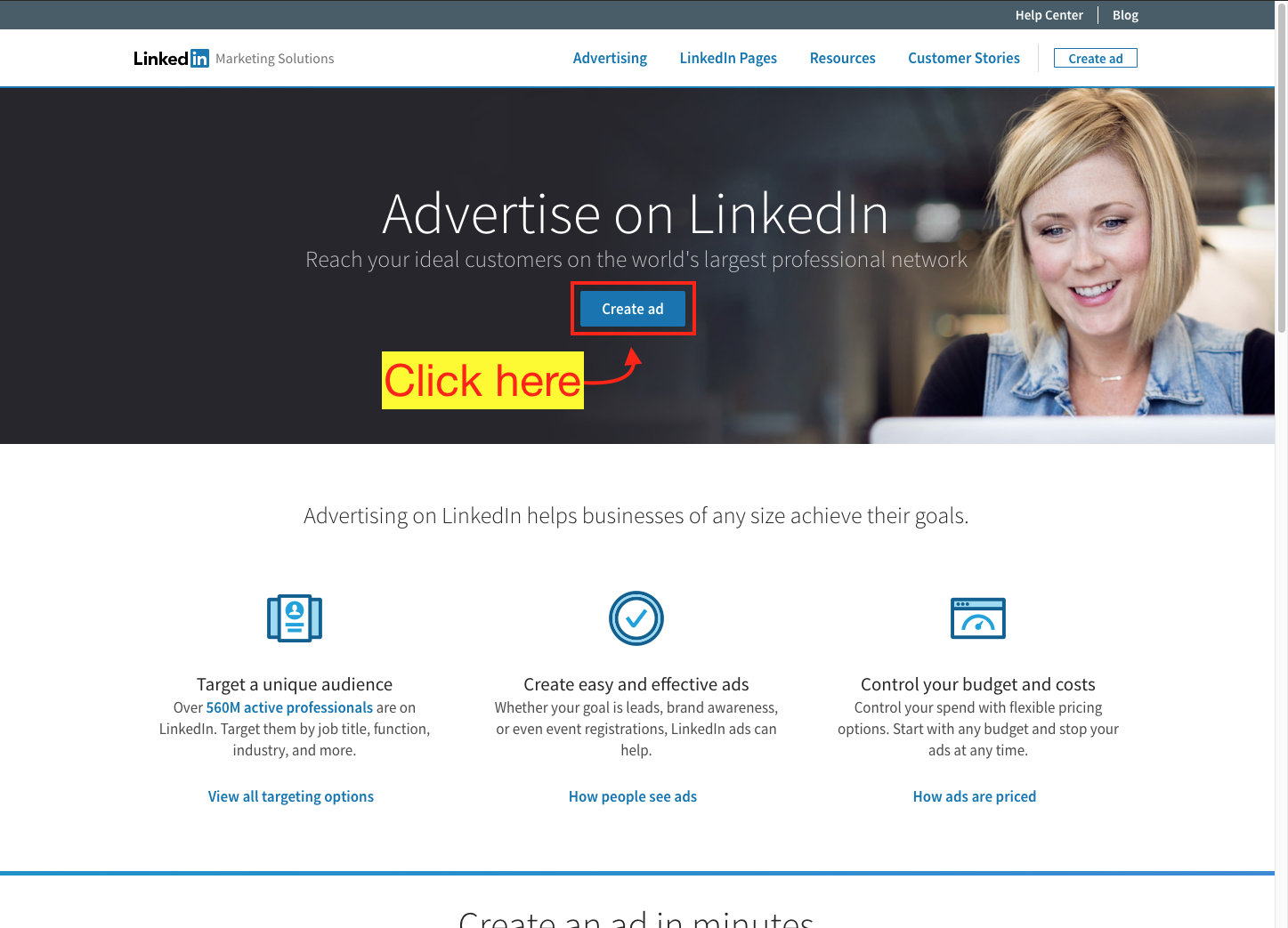
- This will toggle a new screen. Fill out all of the information, then click “Create Account”